Yacht Reservations
Table of Content
1. Introduction to Yacht reservations
2. Finding yacht reservations
3. Yacht reservations preview
1. Introduction to Yacht reservations
To access Yacht reservations, please select the Booking menu click (1) and then Yacht reservations.
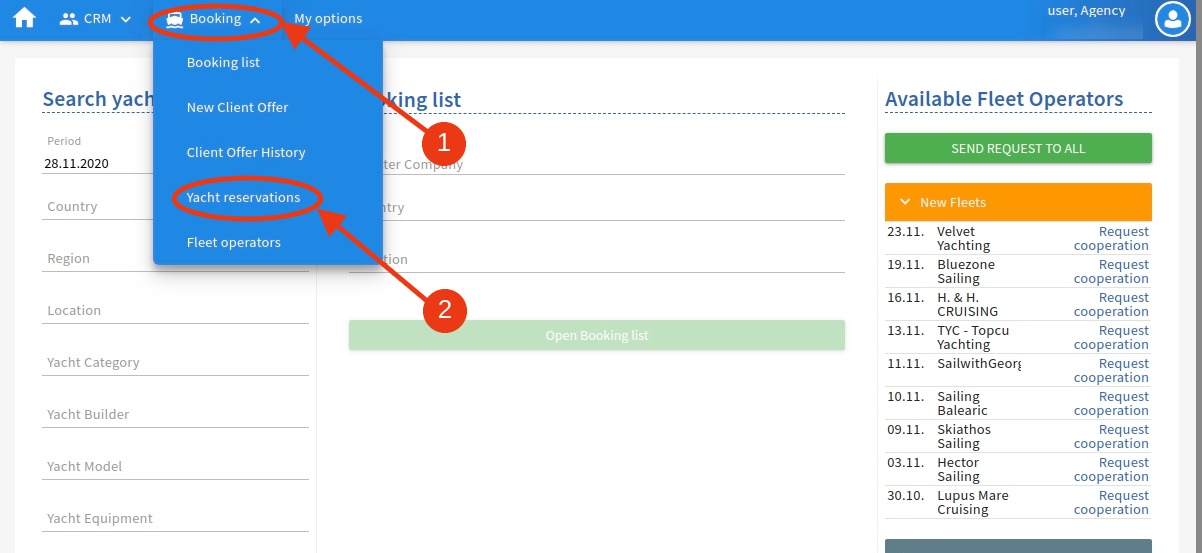
Picture 1.
Yacht reservations allows you to search for information (offers), options and bookings.
Simultaneously you will have an overview of all your options and bookings, and be able to do various actions considering individual or multiple selected reservations.
On the Yacht reservations workspace you are introduced to:
(1) Filter – search for info, options, bookings
(2) Preview – shows more details of selected info, option or booking
(3) Results list – displays and sorts results
(4) Multiple select button – enables/disables selection of more reservations simultaneously
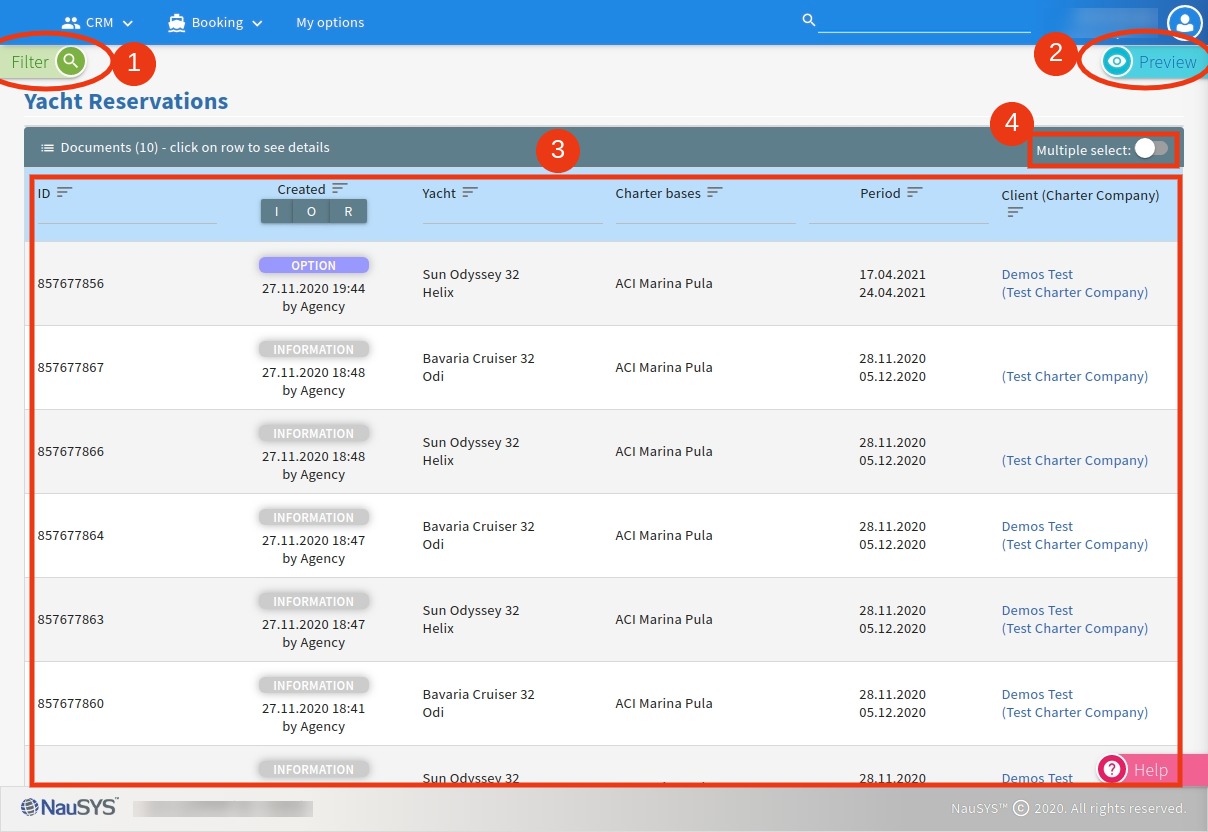
Picture 2.
2. Finding yacht reservations
To search for reservations (info, option, booking), click on the Filter (1) and use criteria for your search .
Once you are finished, click on the Search button (3) to see the results.
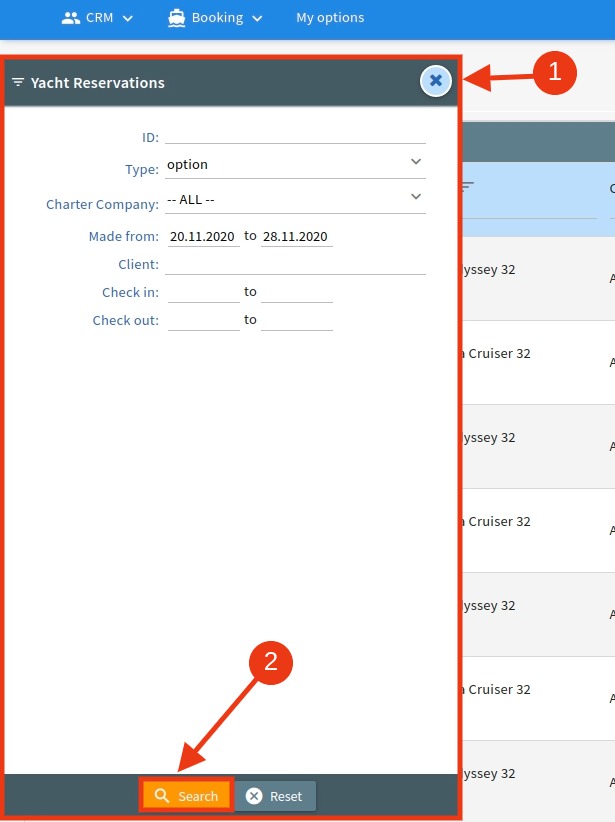
Picture 3.
The results (1) of your search will be displayed on the workspace page, and from there you can do different actions.
Results bar (2) allows you to additionally sort and display results however you prefer by clicking on the column name. For example, sorting the results by creation date.
To start new search, click on the Filter to open it (3).
To close Filter, just click on the “x” button.
To select more then one reservation, click on the Multiple select button to enable it (3). Select reservations by clicking left mouse button and Ctrl button at the same time.
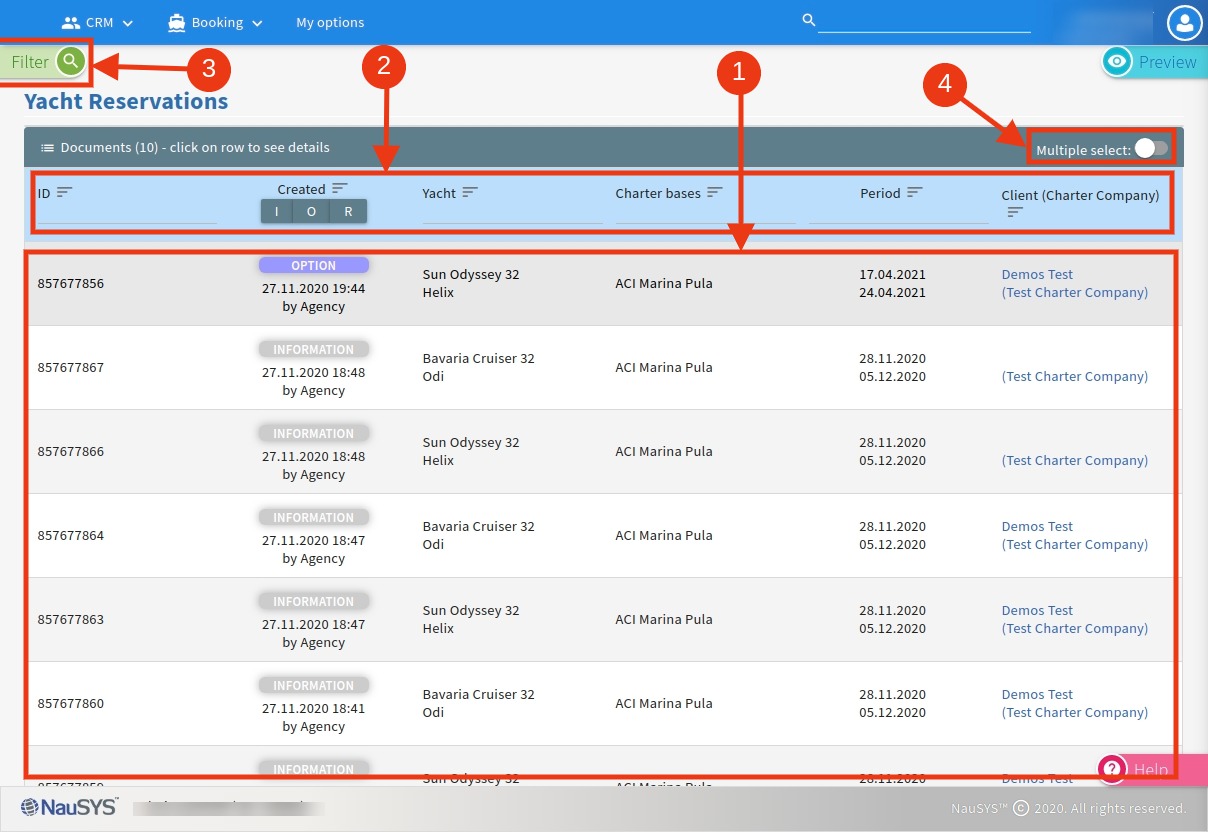
Picture 4.
3. Yacht reservations preview
To check more details of the reservation, simply click on the wanted reservation, and the Preview will appear on the right side of the workspace.
The Preview (1) includes the following sections:
(2) ID Number of the reservation
(3) Menu bar
(4) Reservation details
(5) Information on price and extras
(6) Overview of all documents
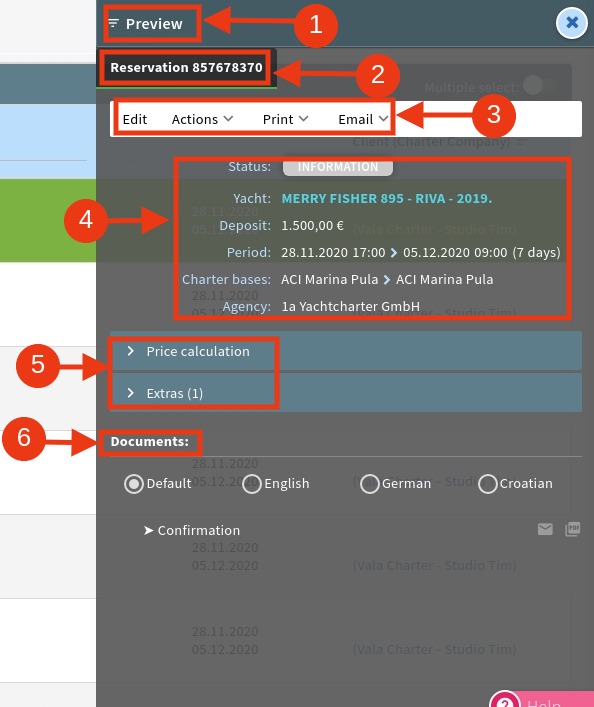
Picture 5.
The menu bar (3) allows you to Edit and with Actions button you can make an option or a booking considering the selected reservation. You can also Print or Email client offer by using the Menu bar.
For more information about the price and extras of the selected reservation, simply click on the desired label (5) to see the details.
Besides clicking on the Menu bar, you can also Print or Email possible documents (6) by clicking directly on the corresponding icons.
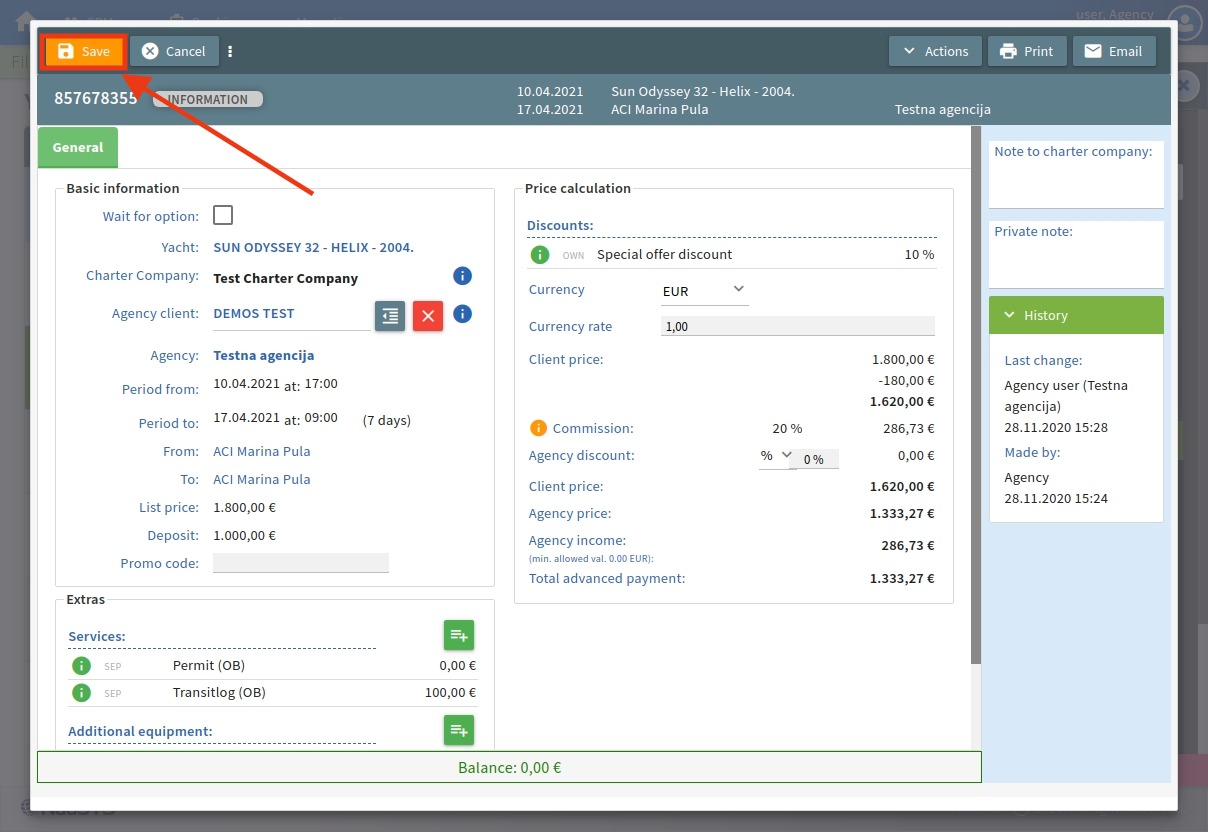
Picture 6.